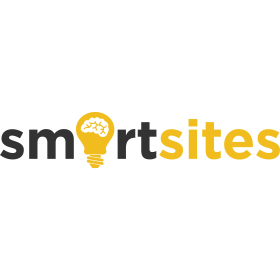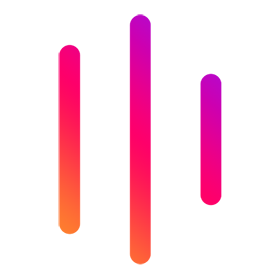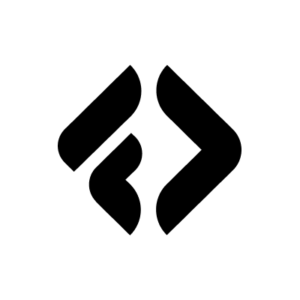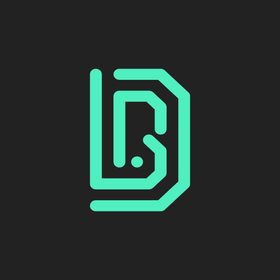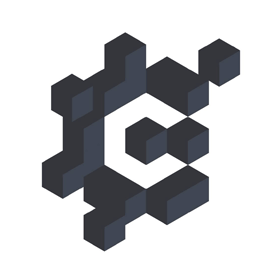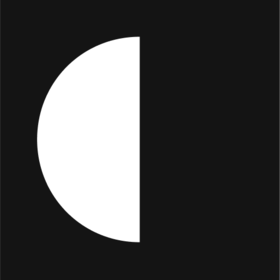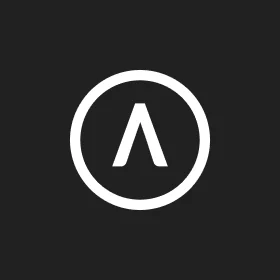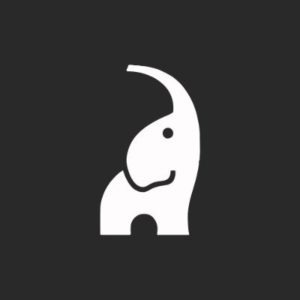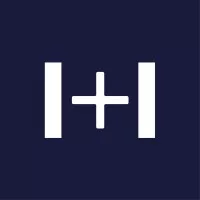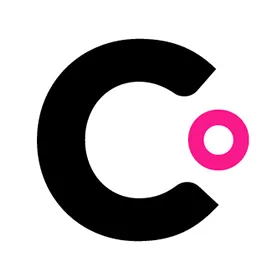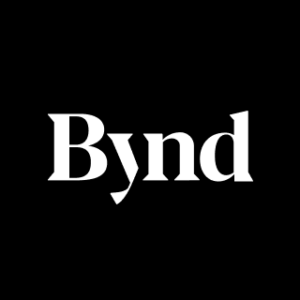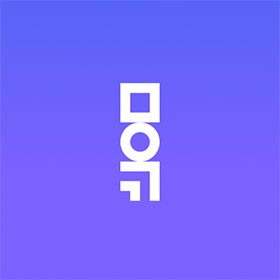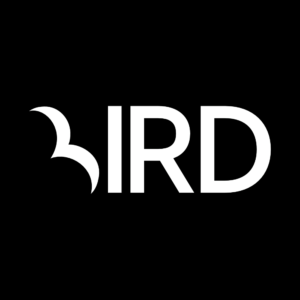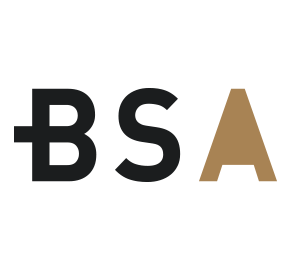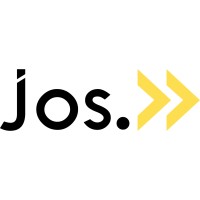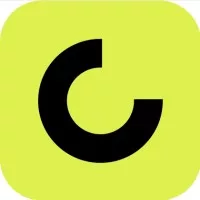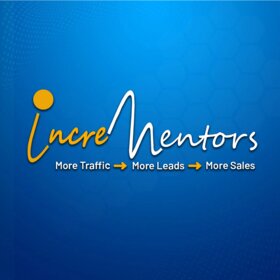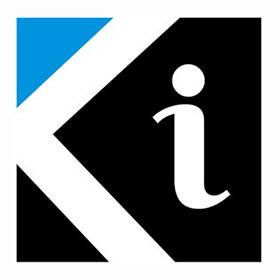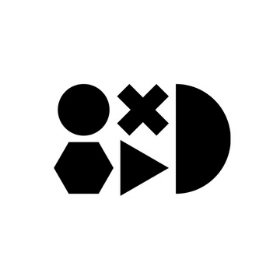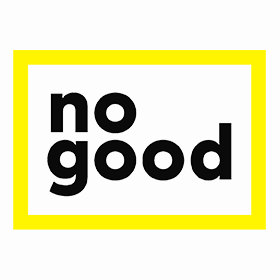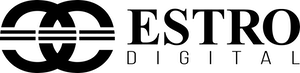We connect you with the best and most reliable agency partners for your projects. All DAN members are thoroughly vetted and ready to deliver exceptional results.

Featured Agencies
Prominent IT & Technology Marketing Agencies of USA
-
Clay
A full-service creative agency designing and building inventive digital experiences across all platforms and brand touchpoints.Services- AI Marketing
- Branding
- Content Marketing
- Creative
- Digital Product Design
- Digital Strategy
- eCommerce
- Mobile App Development
- UX Design
- Video Production
- Web Design
- Web Development
Industries- Education
- Fashion & Retail
- Finance
- FMCG
- Food & Beverage
- Healthcare
- IT & Technology
- Luxury
- Media & Entertainment
- Non-Profit Organization
- Real Estate
- Startup
- Telecommunications
- Wellness & Fitness
-
Together
Together is a full-service agency that build brands, websites and digital products for good tech companies all over.Services- Branding
- Creative
- Digital Product Design
- Digital Strategy
- Mobile App Development
- UX Design
- Web Design
- Web Development
Industries- Education
- Finance
- IT & Technology
- Startup
-
BAUNFIRE
Baunfire is a Silicon Valley digital agency, partnering with visionary companies to design & develop impactful brand experiences on the web.Services- B2B Marketing
- Branding
- Content Marketing
- Creative
- Crypto & NFT
- Digital Strategy
- SEO
- UX Design
- Web Design
- Web Development
Industries- Automotive
- Education
- Finance
- Healthcare
- Hospitality
- IT & Technology
- Luxury
- Media & Entertainment
- Real Estate
- Startup
- Telecommunications
- Travel & Tourism
Select a region, city and industry type to discover the best digital marketing agencies!
DAN Member Agencies
Providing IT & Technology Marketing Services in USA
All it & technology marketing agencies in USA have been vetted and verified against the following criteria:
- Portfolio Quality
- Reliable Services
- Sectoral Expertise
- Team Transparency
If you have any feedback regarding the agencies, please contact us.
-
BAUNFIRE
HQ: San Francisco+2 cities- USA
- New Jersey
- Utah
5.0The rating displayed is a weighted average derived from verified reviews across trusted platforms, further validated by the DAN team for agency authority.Gold MemberBaunfire is a Silicon Valley digital agency, partnering with visionary companies to design & develop impactful brand experiences on the web.Services- B2B Marketing
- Branding
- Content Marketing
- Creative
- Crypto & NFT
- Digital Strategy
- SEO
- UX Design
- Web Design
- Web Development
11-505 AwardsFeatured Agency -
Clay
HQ: San Francisco4.8The rating displayed is a weighted average derived from verified reviews across trusted platforms, further validated by the DAN team for agency authority.Premium MemberA full-service creative agency designing and building inventive digital experiences across all platforms and brand touchpoints.Services- AI Marketing
- Branding
- Content Marketing
- Creative
- Digital Product Design
- Digital Strategy
- eCommerce
- Mobile App Development
- UX Design
- Video Production
- Web Design
- Web Development
51-200Featured Agency -
Dune7
HQ: New YorkStandard MemberDune7 is an organic marketing agency powering growth for ambitious travel and technology brands via SEO, content marketing, Digital PR, and brand strategy.Services- B2B Marketing
- Branding
- Content Marketing
- Digital PR
- Digital Strategy
- Inbound Marketing
- Influencer Marketing
- SEO
- Web Development
2-10 -
Alloy
HQ: AtlantaGold MemberWe deliver precision storytelling and experiences for imaginative brands — ultimately helping the companies we work with transform, connect, retain and grow.Services- B2B Marketing
- Branding
- Content Marketing
- Creative
- Digital Marketing
- Digital PR
- Digital Product Design
- Digital Strategy
- eCommerce
- Email Marketing
- Inbound Marketing
- Marketing Automation
- Mobile App Development
- Online Advertising
- PPC
- SEO
- Software Development
- UX Design
- Web Design
- Web Development
51-200Featured Agency -
Tacpoint
HQ: San FranciscoGold MemberWe help B2B companies and their customers be more successful. We are a digital product agency crafting brands, digital experiences, and products.Services- Branding
- Creative
- Digital Product Design
- Digital Strategy
- Mobile App Development
- Software Development
- UX Design
- Web Design
- Web Development
11-50 -
Beyond
HQ: New York+2 cities- USA
- San Francisco
- UK
- London
4.8The rating displayed is a weighted average derived from verified reviews across trusted platforms, further validated by the DAN team for agency authority.Premium MemberBeyond is a design and technology agency helping companies make progress by improving their customer experiences.Services- Creative
- Digital Product Design
- Digital Strategy
- eCommerce
- UX Design
- Web Design
- Web Development
51-200 -
Synima
HQ: New YorkStandard MemberSynima is your trusted media partner, ensuring that your vision is realized with unparalleled dedication and artistry.Services- AI Marketing
- Creative
- Video Production
- VR/AR Production
51-2004 Awards -
InboxArmy
HQ: Dallas4.9The rating displayed is a weighted average derived from verified reviews across trusted platforms, further validated by the DAN team for agency authority.Standard MemberOffering Targeted Email Marketing Solutions & Transparent Packages For Businesses Worldwide - From Strategy To Development To Execution.Services- B2B Marketing
- eCommerce
- Email Marketing
- Marketing Automation
51-200 -
Awake
HQ: San FranciscoGold MemberWe are creators who believe in the power of great minds coming together to build a shared vision that leads people and teams toward one goal: success.Services- Branding
- Creative
- Digital Product Design
- Digital Strategy
- eCommerce
- Email Marketing
- Mobile App Development
- Software Development
- UX Design
- Video Production
- Web Design
- Web Development
2-10 -
Awesome
HQ: New York+2 cities- USA
- Los Angeles
- San Francisco
Gold MemberAwesome is New York’s leading UI/UX design and marketing agency for tech startups. Since 2011, they have worked with over 200+ startups helping to launch their projects.Services- Branding
- Digital PR
- Digital Product Design
- Software Development
- UX Design
- VR/AR Production
- Web Design
- Web Development
2-10 -
eSEOspace
HQ: San DiegoGold MembereSEOspace is a full-service website design, development, and SEO firm based in San Diego, California.Services- SEO
- UX Design
- Web Design
- Web Development
11-50Featured Agency -
Engine Digital
HQ: New York+2 cities- Canada
- Toronto
- Vancouver
Gold MemberOne part digital consultancy. One part design and engineering studio. We help our clients grow through new digital products, platforms, and experiences.Services- Branding
- Digital Product Design
- Digital Strategy
- eCommerce
- Mobile App Development
- Software Development
- UX Design
- Web Design
- Web Development
51-200 -
Atomic Health
HQ: MiamiGold MemberAtomic Health a trusted design & marketing partner to leading healthcare companies at the forefront of innovation and impact.Services- Branding
- Digital Product Design
- Digital Strategy
- UX Design
- Web Design
- Web Development
11-50 -
CadenceSEO
HQ: PhoenixGold MemberCadanceSEO is a team of SEO Nerds that love the Digital Marketing space. We specialize in SEO Consulting and Digital Marketing advice.Services- B2B Marketing
- Content Marketing
- Digital PR
- Email Marketing
- Marketing Automation
- Online Advertising
- PPC
- SEO
2-10Featured Agency -
noformat
HQ: New YorkStandard MemberWe are strategists, designers, developers, inventors, artists, and storytellers. Above all, we're problem solvers who love what we.Services- Branding
- Creative
- Digital Product Design
- Mobile App Development
- Software Development
- UX Design
- Video Production
- VR/AR Production
- Web Design
- Web Development
11-50 -
Together
HQ: London+2 cities- USA
- New York
- San Francisco
4.9The rating displayed is a weighted average derived from verified reviews across trusted platforms, further validated by the DAN team for agency authority.Gold MemberTogether is a full-service agency that build brands, websites and digital products for good tech companies all over.Services- Branding
- Creative
- Digital Product Design
- Digital Strategy
- Mobile App Development
- UX Design
- Web Design
- Web Development
11-50Featured Agency -
Isadora Agency
HQ: New York+1 city- USA
- Los Angeles
5.0The rating displayed is a weighted average derived from verified reviews across trusted platforms, further validated by the DAN team for agency authority.Gold MemberWeb design company and leader in enterprise digital transformations via branding, UX Design, Product Design, eCommerce, and ongoing web development & management.Services- Branding
- Content Marketing
- eCommerce
- Mobile App Development
- Video Production
- PPC
- SEO
- UX Design
- Web Development
- Web Design
- Digital Strategy
- Online Advertising
- Digital Product Design
- Digital Marketing
- B2B Marketing
11-50 -
WEBITMD
HQ: Los Angeles+2 cities- USA
- New York
- Australia
- Sydney
4.7The rating displayed is a weighted average derived from verified reviews across trusted platforms, further validated by the DAN team for agency authority.Gold MemberWEBITMD is a digital growth agency providing performance marketing, sales, CRM, and automation campaigns to organizations in order to supercharge their growth.Services- B2B Marketing
- Branding
- Content Marketing
- Creative
- Digital Marketing
- Digital Strategy
- eCommerce
- Email Marketing
- Inbound Marketing
- Marketing Automation
- Online Advertising
- PPC
- SEO
- UX Design
- Web Design
- Web Development
11-50Featured Agency -
Distinction
HQ: London+2 cities- USA
- New York
- San Francisco
Gold MemberWe help established service brands improve customer experiences, increase revenue, and modernise technology stacks, enabling them to grow faster with more certainty.Services- Digital Product Design
- Digital Strategy
- Mobile App Development
- Software Development
- UX Design
- Web Design
- Web Development
51-2004 Awards
Best Digital Marketing Agencies by Industries in USA
Explore the best digital marketing agencies in USA specializing in the industry you need
- Automotive Marketing Agencies in USA
- Beauty & Cosmetics Marketing Agencies in USA
- Digital Marketing Agencies in USA
- Education Marketing Agencies in USA
- Energy Marketing Agencies in USA
- Fashion & Retail Marketing Agencies in USA
- Finance Marketing Agencies in USA
- FMCG Marketing Agencies in USA
- Food & Beverage Marketing Agencies in USA
- Healthcare Marketing Agencies in USA
- Hospitality Marketing Agencies in USA
- Insurance Marketing Agencies in USA
- Legal Marketing Agencies in USA
- Luxury Marketing Agencies in USA
- Media & Entertainment Marketing Agencies in USA
- Non-Profit Organization Marketing Agencies in USA
- Real Estate Marketing Agencies in USA
- Sports Marketing Agencies in USA
- Startup Marketing Agencies in USA
- Telecommunications Marketing Agencies in USA
- Travel & Tourism Marketing Agencies in USA
- Wellness & Fitness Marketing Agencies in USA
How to Choose the Marketing Agency for Tech Companies In USA?
The idea of choosing a IT marketing agency in USA may seem daunting as there are so many digital marketing agencies and freelance digital marketers. When exploring the technology marketing agencies, the main areas that you should focus on are experience, reliability, skills, and communication.
Understanding the agency’s experience and the skills would be wise to see if they’re really a good fit for your tech business’ marketing needs. Reliability is also a very important criterion in the digital world. When everything goes digital, it’s a little harder to tell what’s real and what’s not. You won’t have to worry about whether or not your business is on track if you entrust your online presence to a reputable digital agency.
Last but never the least, strong communication is important as you will work with the digital marketing agency of your choice for a long time. This is crucial at every stage of your digital marketing process together, including marketing problems.
Free Listings
of IT & Technology Marketing Agencies in USA
-
Taazaa
Whether you're a mid-sized business, an enterprise, or somewhere in between, Taazaa is your Goldilocks software partner.
HQ: Houston -
TechnoScore
A leading mobile, web, and software design and development company. We offer Web and App development, Software Engineering, DevOps, and AI/ML development.
HQ: Los Angeles -
IKM
IKM delivers B2B branding with fearless strategy and creative. With a relentless focus on brand growth and demand gen, we're ready to help you reimagine your brand.
HQ: Washington DC -
Forthea
To us, service means cultivating a solid relationship built on accountability, critical thinking, and expert advice needed to keep your business growing and profitable.
HQ: Houston -
Candy Creative Digital
At Candy Creative, we blend web design and digital marketing to deliver creative, engaging content that grows your brand and captivates your audience.
HQ: Houston
Articles and Case Studies on IT & Technology Marketing