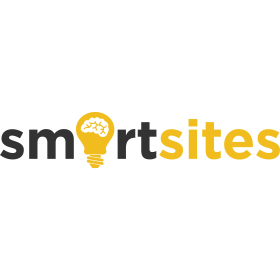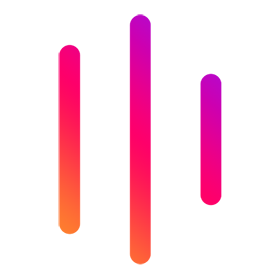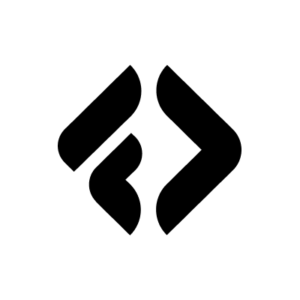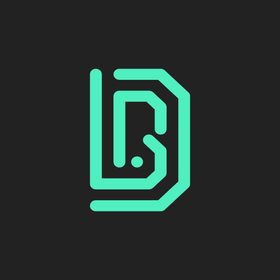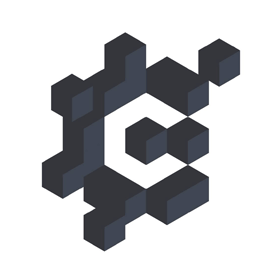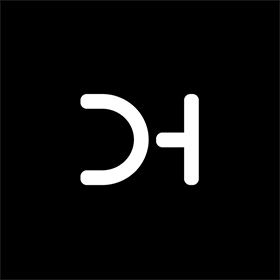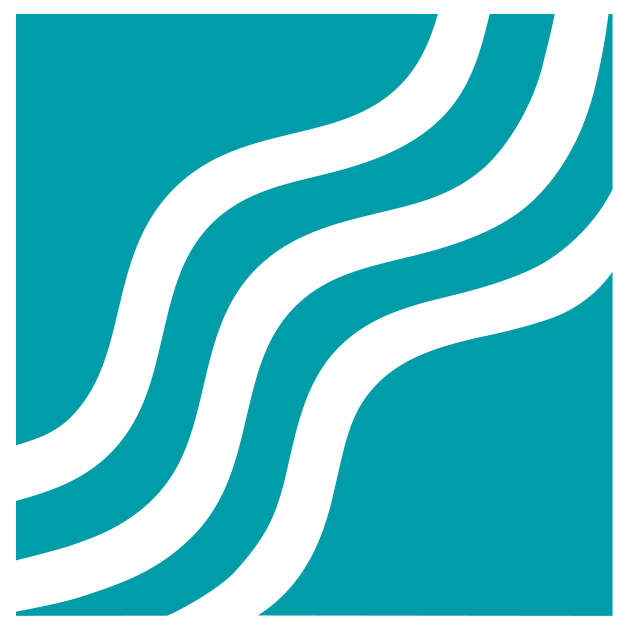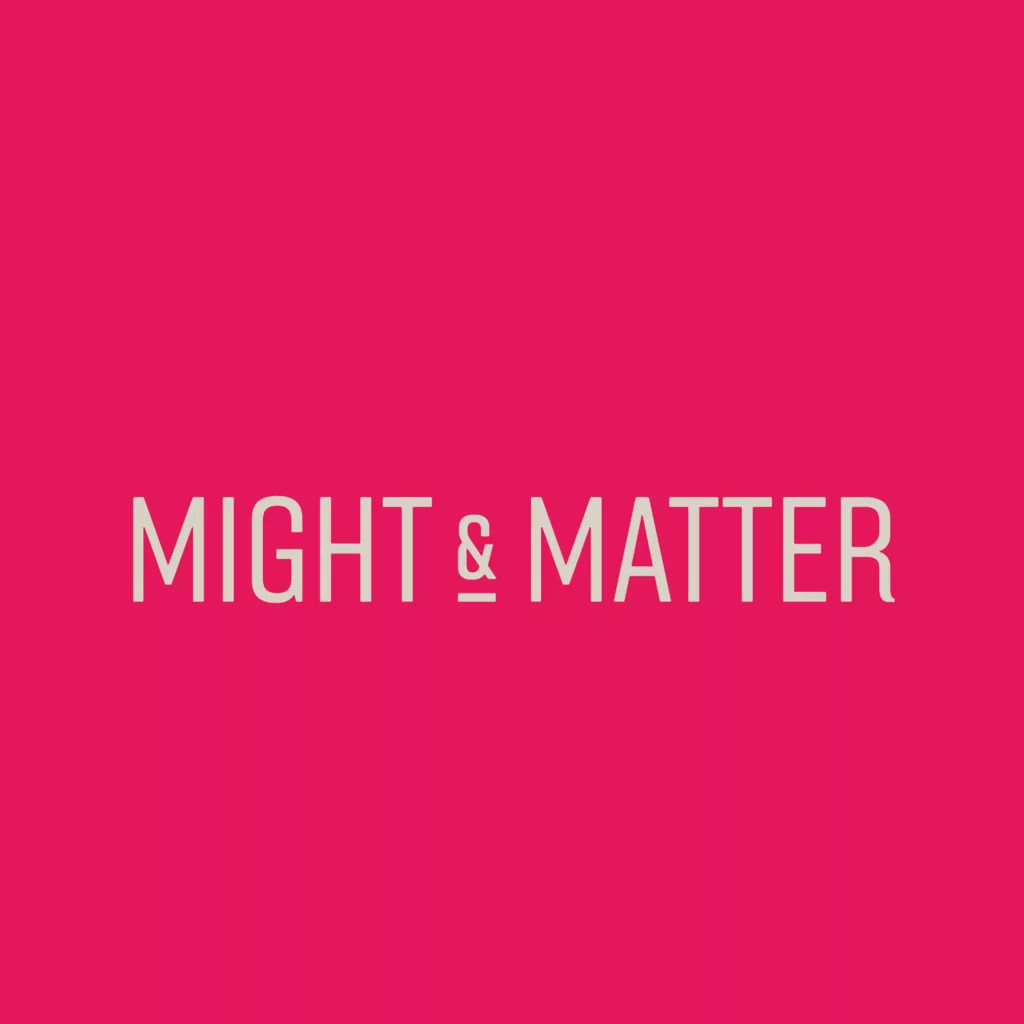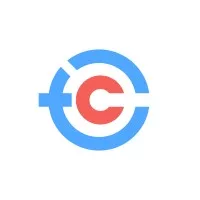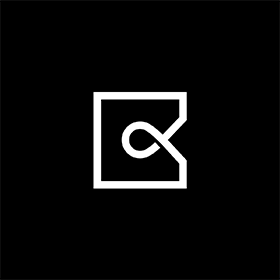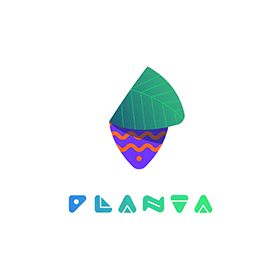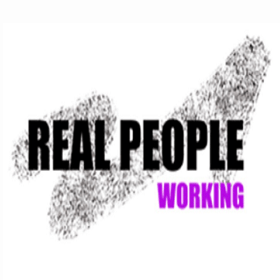We connect you with the best and most reliable agency partners for your projects. All DAN members are thoroughly vetted and ready to deliver exceptional results.

Featured Agencies
Top digital agencies of Miami in January 2025
DAN Member Agencies
Digital marketing companies in Miami
All Miami agencies in this directory have been vetted and verified against the following criteria:
- Portfolio Quality
- Reliable Services
- Sectoral Expertise
- Team Transparency
If you have any feedback regarding the agencies, please contact us.
-
DigitlHaus Agency
HQ: MiamiGold MemberWe grow businesses by creating experiences people love. DigitlHaus is an award winning design, development and marketing agency.Services- B2B Marketing
- Branding
- Digital Strategy
- eCommerce
- PPC
- SEO
- UX Design
- Web Design
- Web Development
Industries- Beauty & Cosmetics
- Fashion & Retail
- Luxury
- Sports
- Wellness & Fitness
11-505 Awards -
Atomic Health
HQ: MiamiGold MemberAtomic Health a trusted design & marketing partner to leading healthcare companies at the forefront of innovation and impact.Services- Branding
- Digital Product Design
- Digital Strategy
- UX Design
- Web Design
- Web Development
Industries- Healthcare
- IT & Technology
11-50
Free Listings
Digital marketing services in Miami
-
Fractl
Want to increase your qualified search traffic? Fractl produces valuable content that drives brand awareness, earns high-authority links, and increases keyword rankings.
HQ: Miami -
TREMGroup
We combine the power of innovative technology, proven marketing strategies, and experts working alongside you to help you grow your real estate business faster.
HQ: Miami -
The Weinbach Group
Now in its 4th decade of business, consistently ranks among the top advertising, PR, & marketing firms, serving clients in a range of industries.
HQ: Miami -
DoubleShot Marketing
DoubleShot Marketing agency helps promote your brand, build stronger customer and client relationships, and grow your revenue.
HQ: Miami -
THAT Agency
Founded in 2004, THAT Agency is an award-winning web design, development and online marketing firm located in sunny West Palm Beach, Florida.
HQ: Miami -
On the Map Marketing
Over the past 10 years, On the Map Marketing has become a powerhouse in the Digital Marketing Industry.
HQ: Miami -
Might And Matter
An award-winning branding agency. Building compelling brands from human truths and cultural behaviors to create relevant connections with audiences.
HQ: Miami -
LogosCorp
LogosCorp specializes in web and e-commerce development and implementation including Magento, Shopify, WordPress, Zoho and Amazon Management.
HQ: Miami -
Click Then Convert
Get the click then convert your traffic. We map complex data to clean predictable outcomes. B2C & D2C >$100M revenue generated since 2019.
HQ: Miami -
Cappen
A creative production studio focused on digital and interactive experiences.
HQ: Miami -
Practice Bytes
We serve clients who want to grow their healthcare practice and rank higher on Google searches. Our mission is to drive new patients through your front door...PERIOD!
HQ: Miami -
Pierson Media
Pierson Media Digital Marketing Agency was founded in 2012 with headquarters in Miami, Florida. We help you grow and thrive in the digital world.
HQ: Miami -
Skief Labs
Grow revenue with data-driven marketing. Turn data into action. Skief Labs is a data-driven marketing agency focused on growth and profit generation.
HQ: Miami -
Smarty Pantz Marketing
Smarty Pantz Marketing is a full service digital marketing agency based in Fort Lauderdale that helps business owners scale with marketing.
HQ: Miami -
Alfatek Digital
A Data-Driven Creative Digital Marketing Agency Focused on Delivering Real Results, Alfatek Digital (ATD) is a premium digital marketing company located in Miami.
HQ: Miami -
Interexy
We Help Startups Develop Market-Winning Mobile Applications Standing Out As Your 360° 24/7 Technical Partner.
HQ: Miami -
Cosmico Studios
Cosmico Studios is a web design and mobile app development agency headquartered in Miami, Florida.
HQ: Miami
If you are searching for a digital marketing company in Miami, Florida, it might be a good start to consider the company’s areas of expertise, main services and experience in terms of client portfolio and case studies. After careful consideration of the agencies’ proven track record of success in your industry, choosing the best digital agency in Miami that meets your needs will ensure you achieve your business goals seamlessly.
If you need extensive marketing services, you can partner with a full-service digital marketing agency in Miami. Though, if your company objectives are clear, it may be more beneficial for you to engage with a digital agency that specialises in certain services. For instance, if you’re looking to increase your website traffic, you’ll want to make sure the agency offers SEO, online marketing, content marketing, digital advertising and social media marketing services.
To determine the reputation of a digital marketing agency in Miami, start by researching their online presence to ensure they have a professional website and active social media accounts. You may also review the agency’s references from past clients and case studies, and look for any awards or recognition they have received in the marketing industry.
You can also review if the agency has been featured in relevant marketing publications or spoken at media and advertising events, which would indicate their thought leadership. You should also make sure the digital marketing company in Florida is transparent and their team is reliable by checking their Linkedin page.
The fundamentals of each business are different, and target audiences might vary significantly in terms of personality and behavior. Always make sure that a digital agency has experience in the sector that your company serves. By doing this, you can ensure that they are skilled in your industry’s specifics and how to manage your digital marketing efforts.
If your company serves in a sub-category of an industry, the agency’s specific knowledge of this sub-category will enable them to offer you more optimised digital marketing, social media and advertising services and evaluate your budget correctly. Also, if your industry has some specifics for target audiences only in Miami, Florida, make sure the digital marketing agency is knowledgeable about them.
Having a positive return on investment is important for business owners. That’s why inquiring about the agency’s results for their clients in terms of lead generation, conversions, and revenue can be a good start. This will give you an idea of their ability to drive profitable results with proven digital marketing methods.
Make sure you ask the digital marketing companies in Miami to demonstrate the results they have received for similar companies in your industry, within the scope of the services such as web design, SEO, social media marketing, online marketing and digital advertising.
The agency’s team plays a vital role in your digital marketing campaigns’ success. Find out about their experience and skills in the areas that you need more support with. This will ensure that the agency has the right people for your project. It may not be easy to meet them personally because most digital agencies in Miami work remotely, but you should attempt to meet face-to-face with the agency’s leaders and managers who will handle your account.
You can also have an overall information about the team by reviewing the agency’s Linkedin page. If your company provides local services or products in Miami only, you should make sure that the majority of the agency’s team is based in Miami, Florida.
There is a significant number of marketing agencies in Miami with their HQs in other cities in the United States. If the majority of the employees of these agencies are also located outside of Miami, it would be better for you to choose a Miami agency with a local team and knowledge.
Prices for digital marketing services in Miami could be higher than in other cities in Florida, so it’s essential that you comprehend the agency’s pricing model and make sure it aligns with your budget. Inquiring about customisable solutions or packages for various digital marketing applications, as well as knowing the payment terms, would be beneficial.
Furthermore, before signing a contract with digital marketing agencies in Miami, it is critical to determine the monthly retainer amount, budgets for third-party media and advertising platforms, and the upper limit of unforeseen expenses.
Ask questions about the agency’s communication and reporting procedures, as well as how they will keep you informed of the budget and status of your campaigns. This way, everyone will be on the same page and you will be able to minimize the unforeseen marketing expenses.