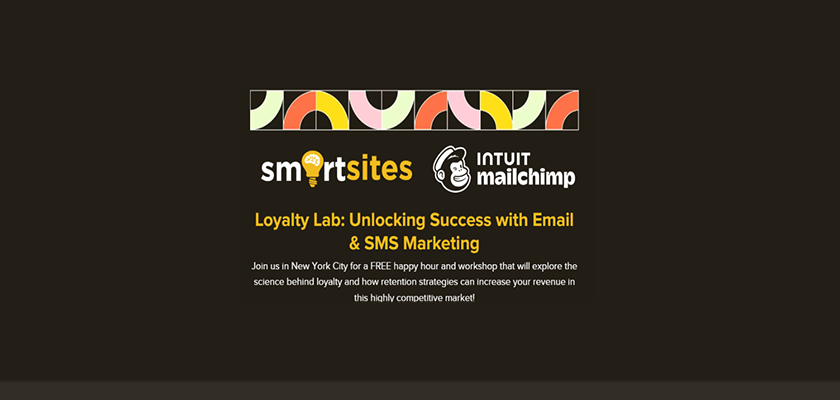Sydney SEO Conference 2025, organized by Prosperity Media, will take place on March 21st at Amora Hotel Jamison in Sydney.
Featured Events
Prominent digital events around the world
Looking for an event?
Select a region and category to discover top digital events near you.
Upcoming Events